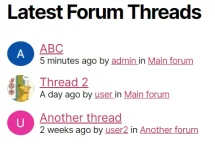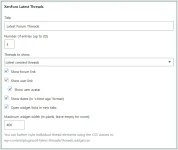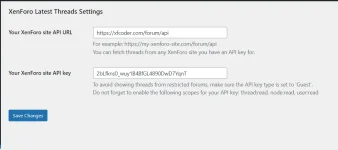You are using an out of date browser. It may not display this or other websites correctly.
You should upgrade or use an alternative browser.
You should upgrade or use an alternative browser.
Latest XF Threads Widget for WordPress 1.0.4.2
- Seller gigipmc
- Creation date
Overview Releases (1)
The plugin allows you to create "Latest XenForo Threads" widgets on your WordPress installation.
Utilizes the XenForo API, which means you can also fetch the latest threads of a forum that isn't on the same server as your WP installation.
Uses AJAX for loading the widget content, so as not to interfere with your page load performance.
Widget options allow you to control exactly what information is being displayed.
You can choose between displaying the 'latest created' or 'latest updated' threads.
CSS classes are attached to each display element so you can further style the widget.
Installation instructions:
In your XenForo Admin panel, proceed to the 'API keys' menu under Setup.
Create an API key to be used with the WordPress plugin. It is highly recommended to create a 'Guest' key, so as to prevent the widget from accessing restricted forums (such as your moderators forum).
The following scopes must be assigned to the API key: thread:read node:read user:read
Save the key and copy it, to be pasted in your plugin settings.
Download and install the plugin on WordPress.
Proceed to the plugin settings under the Wordpress Admin Settings menu and paste your API URL and API key. Your API URL is normally your forum base URL suffixed by "/api".
The plugin will test your API connection when you save your settings.
Proceed to the WordPress Widgets menu under Appearance, and add your "XenForo Latest Threads" widget to the desired position. You can also add multiple widgets.
Configure your widget options and click 'Update' to save the widget.
You can further style the widget by overriding its CSS classes (see wp-content/plugins/xf-latest-threads/threads_widget.css).
Notes:
If you choose to display the 'latest updated' rather than the 'latest created' threads, the user associated with the thread will be the user who made the last post (rather than the thread creator). Similarly, the link to the thread will direct to its latest post in that case.
Is Cloudflare blocking your XenForo API calls?
If your XenForo server is proxied by Cloudflare, your API calls may end up reaching Cloudflare's browser challenge screen, or just being blocked altogether. This is a general problem that isn't unique to this widget.
If you are unable to whitelist the API within your Cloudflare configuration, one fix is to edit your server's hosts file and exclude Cloudflare from interfering with requests originating from your own server IP.
Normally you would need to edit
Utilizes the XenForo API, which means you can also fetch the latest threads of a forum that isn't on the same server as your WP installation.
Uses AJAX for loading the widget content, so as not to interfere with your page load performance.
Widget options allow you to control exactly what information is being displayed.
You can choose between displaying the 'latest created' or 'latest updated' threads.
CSS classes are attached to each display element so you can further style the widget.
Installation instructions:
In your XenForo Admin panel, proceed to the 'API keys' menu under Setup.
Create an API key to be used with the WordPress plugin. It is highly recommended to create a 'Guest' key, so as to prevent the widget from accessing restricted forums (such as your moderators forum).
The following scopes must be assigned to the API key: thread:read node:read user:read
Save the key and copy it, to be pasted in your plugin settings.
Download and install the plugin on WordPress.
Proceed to the plugin settings under the Wordpress Admin Settings menu and paste your API URL and API key. Your API URL is normally your forum base URL suffixed by "/api".
The plugin will test your API connection when you save your settings.
Proceed to the WordPress Widgets menu under Appearance, and add your "XenForo Latest Threads" widget to the desired position. You can also add multiple widgets.
Configure your widget options and click 'Update' to save the widget.
You can further style the widget by overriding its CSS classes (see wp-content/plugins/xf-latest-threads/threads_widget.css).
Notes:
If you choose to display the 'latest updated' rather than the 'latest created' threads, the user associated with the thread will be the user who made the last post (rather than the thread creator). Similarly, the link to the thread will direct to its latest post in that case.
Is Cloudflare blocking your XenForo API calls?
If your XenForo server is proxied by Cloudflare, your API calls may end up reaching Cloudflare's browser challenge screen, or just being blocked altogether. This is a general problem that isn't unique to this widget.
If you are unable to whitelist the API within your Cloudflare configuration, one fix is to edit your server's hosts file and exclude Cloudflare from interfering with requests originating from your own server IP.
Normally you would need to edit
/etc/hosts and add the entry your.ip.addr your.domain (replace these with the proper values).